Outlook 2019 Autodiscover Fails on Windows 10 with Office 365 Exchange Online
Outlook 2019 autodiscover fails to add accounts on a new installation. Registry modification fixes
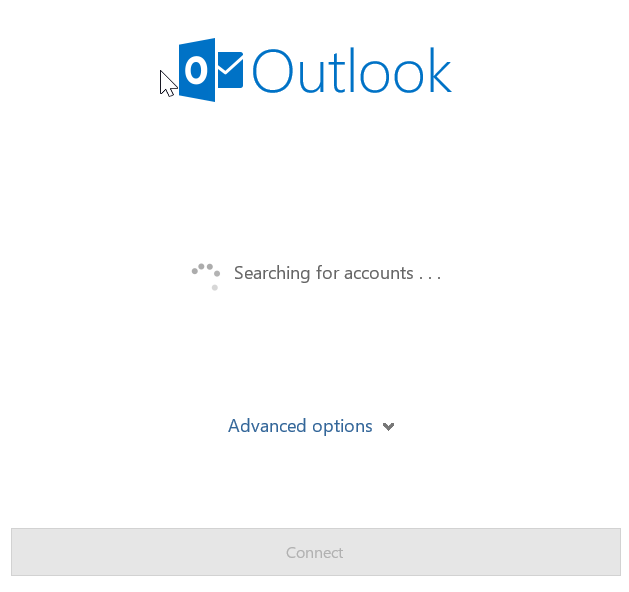
Ran into an issue adding new accounts to Outlook 2019 on Windows 10 yesterday - the autodiscover process ran successfully for the first account, and then subsequently failed for each secondary account I attempted to add.
My configuration is this: fresh installatino of Windows 10 (build 1809), Azure Active Directory joined and running Office 365 Click-To-Run (CTR) on the Monthly Channel.
The account that was successfully configured was the Azure Active Directory account - Outlook configured this automatically upon first launch. Following that, secondary accounts would simply fail to add - even attempting to manually specify the account type and settings via the 'advanced' option helped. This affected both Office 365 and on-premises Exchange Accounts.
In my search for a fix I found a few different solutions, including this article on Microsoft Support indicating there may be erroneous settings under the
HKEY_CURRENT_USER\Software\Microsoft\Office\x.0\Outlook\AutoDiscover registry key. Turns out I didn't have any settings under this key, as may be expected with a newly-installed system.
Nor did adding the ExcludeExplicitO365Endpoint key per Outlook 2019 sometimes failing to add an Exchange account resolve the issue for me.
What did work was using workaround #2 from a fairly old article: Bug Alert! How to Exterminate the Autodiscover Bug in Windows 10 and Microsoft Office. Seems that the same behaviour exists in the newer Office client - not sure if it's the exact same bug - though it's fixed by adding the following key to the registry in HKEY_CURRENT_USER\SOFTWARE\Microsoft\Exchange, create a DWORD key MsoAuthDisabled:1
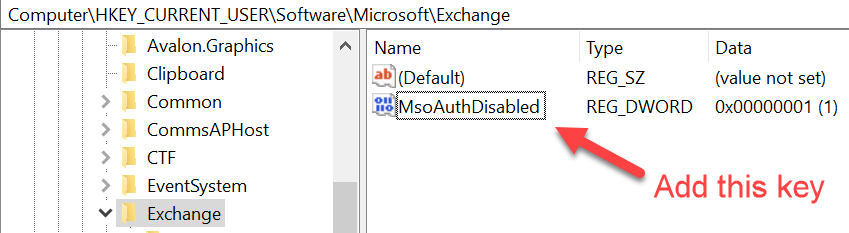
Once the account was added successfully, I was able to delete the registry key; alternatively, you can set the registry key value to MsoAuthDisabled:0. Outlook seems happy with the accounts following this change.
Hope this can help you save some time when configuring new accounts in Outlook 2019!